Have you ever wondered how to make your videos accessible to a global audience? Maybe you’ve thought about translating your content but assumed it would be a complicated, time-consuming process. Well, think again! Today, I’m going to introduce you to Akool, a fantastic tool AI that allows you to translate any video into another language with just a few clicks. Yes, you read that right—it’s incredibly easy, and you can even edit the final output to ensure it’s perfect.
In this post, and video, I’ll walk you through the entire process step by step. By the end, you’ll be able to reach audiences around the world without breaking a sweat. So, let’s dive in!
Getting Started with Akool
First things first, head over to Akool’s website. Don’t worry; I’ve got you covered—I’ll include the link here. When you arrive, you should see a screen that looks something like this:
Up in the top right corner, you’ll notice a “Login” button. If you already have an account, go ahead and sign in. If not, it’s super simple to get started. You can sign up using Google, Discord, or even just your email. Best of all, it’s free to sign up! That’s right; you can try it before you buy it, which I think is incredibly fair.
I remember when I first signed up, I was a bit skeptical. Free accounts often come with strings attached, right? But not with Akool. They genuinely allow you to explore the features without any hidden catches. It felt refreshing.
But wait, there’s more! Before we move on, let’s take a quick look at their pricing options. Click on the “Pricing” tab in the menu bar at the top. You’ll see that Akool offers a free account option, allowing you to test out the features without any financial commitment. If you find that it’s the right fit for you, they offer various plans with different token and monthly fee options, depending on your needs.
I appreciate companies that are transparent about their pricing. It builds trust and lets you plan accordingly. Plus, the fact that they offer scalable options means you can choose a plan that matches your usage.
Navigating the Dashboard
Once you’re signed in, you’ll be greeted with a dashboard that looks something like this:

At first glance, it might seem a bit overwhelming, but don’t worry—I’m here to guide you through it. You’ll notice three main options at the top:
- For Image
- For Video
- For Business
Since we’re focusing on video translation today, let’s click on “For Video”.
I remember the first time I saw the dashboard; it was like stepping into a control room of possibilities. So many features, so many tools! But for today, we’ll focus on what’s relevant.
Under the “For Video” section, you’ll see several tools, but the one we’re interested in is “Video Translate”, located on the far right. This is where the magic happens.
Uploading Your Video
Now comes the fun part—uploading your video. For this tutorial, I’m going to use a video I previously made about Akool’s face-swapping technology. Fun fact: that video has already garnered over 53,000 views! It’s a demonstration of how Akool can transform a video of an attractive blonde girl into Eminem with just one click. But I digress.
To upload your video, simply find the file on your computer. If you’re on a Mac like me, you’ll use Finder; if you’re on a PC, you’ll use Explorer. Locate the video file you want to translate, and then drag and drop it into the upload area on Akool’s site.
I love how straightforward this is. No complicated upload procedures, no endless forms to fill out. Just drag, drop, and you’re on your way.
Once you’ve dropped the file in, Akool will start analyzing it. This process might take a few moments, depending on the size of your video. Patience is a virtue here, but trust me, it’s worth the wait.
While you’re waiting, you might find yourself feeling a mix of excitement and curiosity. What will the translated version sound like? Will it capture the nuances of your original content? These moments of anticipation make the process even more engaging.
Setting Up the Translation
After your video is uploaded, it’s always a good idea to preview it to ensure everything looks correct. Just click on the video thumbnail to play it. Make sure the audio and video are as expected.
Now, let’s move on to the translation settings. Below your video, you’ll see options for “Source Language” and “Target Language”. Akool does a pretty good job at auto-detecting the source language, but if you want to be sure, you can manually select it. In my case, the source language is English.
Selecting the correct source language is crucial. It ensures that the translation engine has the right context to work with. Think of it as giving the tool the right set of keys to unlock the door to accurate translation.
Next, choose the target language—the language you want to translate your video into. Akool offers a wide array of languages, and they’re continually adding more. Since I speak a bit of French, I’ll select French for this example. But feel free to choose any language that suits your needs.
I was pleasantly surprised by the variety of languages available. From Spanish to Mandarin, German to Arabic—the possibilities are vast. This feature truly opens doors to reaching audiences you might never have considered before.
Advanced Options
Before hitting that “Generate” button, let’s take a moment to explore some of the advanced options Akool offers:
- Lip Sync: This feature synchronizes the mouth movements in your video with the translated audio track. It’s a fantastic option if you want the translation to look as natural as possible. I recommend leaving this option turned on.I recall being skeptical about this feature. Lip syncing? Really? But when I saw the results, I was blown away. The mouth movements align impressively with the new audio, making the video feel authentic in the new language.
- Remove Background Music: If your video has background music, you can choose to remove it during the translation process. This can be helpful if the music interferes with the clarity of the translated audio.In one of my earlier projects, I had a video with upbeat background music. After translation, I realized the music overpowered the voiceover. Using this option helped me produce a clearer, more professional result.
- Proofread Video Script: This is a crucial option. By toggling this on, you get the opportunity to check the accuracy of the translated script before finalizing the video. I highly recommend turning this on to ensure your translation is spot-on.Language nuances can be tricky. Even the best translation engines might occasionally miss the mark on idioms or colloquial expressions. Proofreading allows you to catch and correct these before finalizing.

Generating the Translated Video
Now that we’ve set up everything, it’s time to generate the translated video. Click on “Generate Premium Results.” Akool will start processing your video, and you’ll see a progress bar indicating the status.
The processing time will vary depending on the length of your video. For a short video, it might only take a few minutes. Feel free to grab a cup of coffee or stretch your legs while you wait.
As I watched the progress bar inch forward, I couldn’t help but feel a sense of anticipation. It’s like waiting for a photo to develop or a cake to bake. There’s a delightful suspense in seeing technology work its magic.
Reviewing and Editing the Translation
Once the processing is complete, you’ll see the translated video ready for review. At the top, you’ll notice an indicator showing the source language and the target language—for example, “English → French.”
Below that, you’ll find the original script on the left and the translated script on the right. This is where the “Proofread Video Script” option comes into play.
Take a moment to read through the translated script. Even though Akool’s translation engine is quite accurate, it’s always good to double-check, especially if you’re fluent in the target language. If you notice any errors or phrases that could be improved, you can easily edit the text directly.
For instance, let’s say the translated greeting in French is “Bonjour tout le monde, bienvenue dans une autre vidéo sur l’IA.” If you prefer a different wording, simply click on the text and make your changes.
I found this feature incredibly user-friendly. The ability to edit the script right there is excellent. You don’t have to go back and forth between different tools. This feature saves so much time. It’s also reassuring to have that level of control over the final output.
Finalizing and Downloading Your Video
Satisfied with the translation? Great! The final step is to download your newly translated video. Just click on the “Download” button, and voila! You now have a video in a new language, ready to share with the world.
But before you rush off to upload it, you might want to preview the video to see how it turned out. Akool provides options to view the original video, the translated version, and even the lip-synced version. Click on the translated version to watch your video with the new audio track.
As you watch, pay attention to the audio quality and how well the lip sync matches. In my experience, the results are impressively convincing. Hearing my own video in French, with synchronized lip movements, was surreal yet thrilling.
There’s something incredibly satisfying about seeing your content transformed and ready to connect with a whole new audience. It’s moments like these that remind me why I love exploring new technologies.
Accessing Your Translated Videos Later

You might be wondering, “Where can I find my translated videos later on?” Good question! Akool has a handy “Result Library” where all your projects are stored.
To access it, go to the top menu and click on “Result Library.” Here, you’ll see tabs for different types of projects, such as Face Swap, Avatar, and Video Translation. Click on “Video Translation,” and you’ll find all the videos you’ve translated, including the one we just worked on.
I appreciate how organized the Result Library is. It’s like having a digital filing cabinet where all your projects are neatly stored and easily accessible. No more digging through folders on your computer trying to find that one file.
Wrapping It Up
And there you have it—a simple, straightforward way to translate any video into another language using Akool. It’s truly an amazing tool that opens up a world of possibilities for content creators, educators, businesses, and anyone looking to reach a broader audience.
Imagine the impact of sharing your tutorials, marketing materials, or personal stories with people who speak different languages. The potential for connection and growth is immense.
But don’t just take my word for it; give it a try yourself! Whether you’re translating a tutorial, a marketing video, or just a fun clip to share with international friends, Akool makes the process effortless.



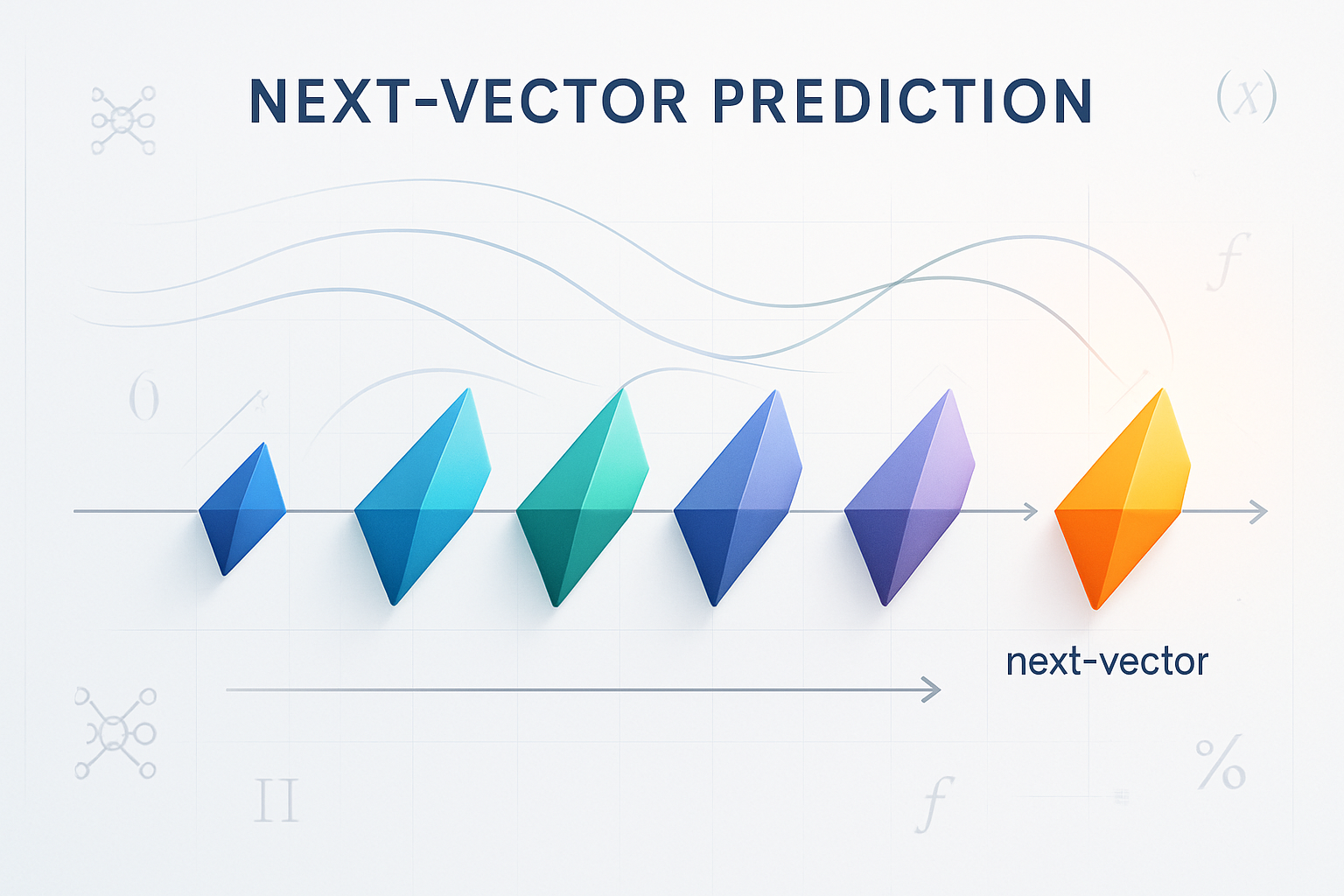


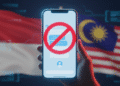



Comments 3