Artificial Intelligence is evolving rapidly, and integrating it into your business can seem daunting. But what if you could create a custom AI chatbot that updates in real-time with your documents? Enter ChatLLM Teams—a powerful tool that allows you to build an AI brain connected to live data sources. In this post, we’ll walk you through the process step by step.
Getting Started with ChatLLM Teams
First things first, head over to Abacus.ai. This platform offers ChatLLM Teams for just $10 per user monthly—a steal compared to alternatives like ChatGPT at $20 per month. Once on the site, navigate to the top menu and click on “New Chat LLM Teams”.
Sign Up and Access AI Engineer
- Sign In: Click on “Sign in” to get started.
- AI Engineer: After logging in, look for the dropdown menu at the top. It might display options like GPT-4 or Root LLM. Select “AI Engineer” from the list.
- ChatLLM Teams provides access to various large language models like Claude, MPT-30B, and even Grok. But for this tutorial, we’ll focus on the AI Engineer feature to build our custom chatbot.

Creating Your Custom AI Brain
Now that you’re in the AI Engineer interface, it’s time to create your AI brain.
Name Your Chatbot
The system will prompt you: “Could you provide a name for your chatbot?” Let’s name it “Company FAQ”. Simply type in the name and hit Enter.
Specify Data Sources
Next, the AI will ask: “Would you like this chatbot to use any specific company documents or data?” This is crucial because we want our chatbot to connect to live documents. Type “Yes” and proceed.
Data Set Wizard
You’ll be guided to the Data Set Wizard. Here, you have multiple options:
- Select Existing Data Set: Useful if you’ve previously uploaded data.
- Upload File or Zip: For static documents.
- Use a Connector: Ideal for live document integration.
- Choose “Use a Connector” because we want our chatbot to update in real-time with our documents.

Connecting Live Documents
Connecting your chatbot to a live document ensures it always has the latest information.
Set Up the Connector
- Proceed with Connector: Click on “I want to proceed” and hit Submit.
- Navigate to Data Set Link: You’ll receive a link—click on it to open a new tab.
- Create a New Data Set
In the new tab:
- Document Folder or Archive: Select this option since we aim to connect to documents like Word or Google Docs.
- Name Your Data Set: Let’s call it “Company_FAQ”.
- Read from External Service: Choose this option to connect to live documents.
- Connect to Google Drive
We’ll use Google Drive for this example:
- Add New Application Connector: Click on this and select “Google Drive”.
- Authorize Access: Sign in with your Google account and grant the necessary permissions.
- Note: Ensure you trust Abacus.ai before granting access.
Select Your Document
- Browse for Location: After connecting, browse your Google Drive to find the document you want to link.
- Select the Document: Click on your “FAQ Example Doc” (or your specific document) and hit “Select”.
- Add Data Set: Click on “Add Data Set” to finalize the connection.
- Verify the Connection
Once added, the system will process the document:
- Status: You’ll see messages like “Reading…” and “Active”.
- Explore the Data: Click on “Raw Data” on the left sidebar to view your document’s details.
- Finalizing and Testing Your AI Brain
- Now that everything is set up, let’s ensure your AI brain works as intended.
Inspect the Data
- View Document Details: Click on the eyeball icon next to your document to see metadata like page count and token size.
- Preview the Document: Ensure it matches the document in your Google Drive.
- Test the Chatbot
Go back to ChatLLM Teams:
- Interact with Your AI Brain: Ask it questions relevant to your document.
- Update the Document: Make changes in your Google Doc and see how the chatbot’s responses adjust accordingly.
Practical Applications
This setup is perfect for:
- FAQs: Keep your customer support information up-to-date.
- Company Policies: Ensure employees have the latest guidelines.
- Project Documentation: Keep team members informed with real-time updates.
Conclusion
Creating a real-time AI brain doesn’t have to be complicated. ChatLLM Teams offers an AI Engineer feature. You can build a custom chatbot with it. The chatbot stays updated with your live documents. This not only saves time but also ensures consistency across your organization’s communications.
Ready to revolutionize how you manage information?
Get started today by visiting Abacus.ai and explore the possibilities that ChatLLM Teams offers.



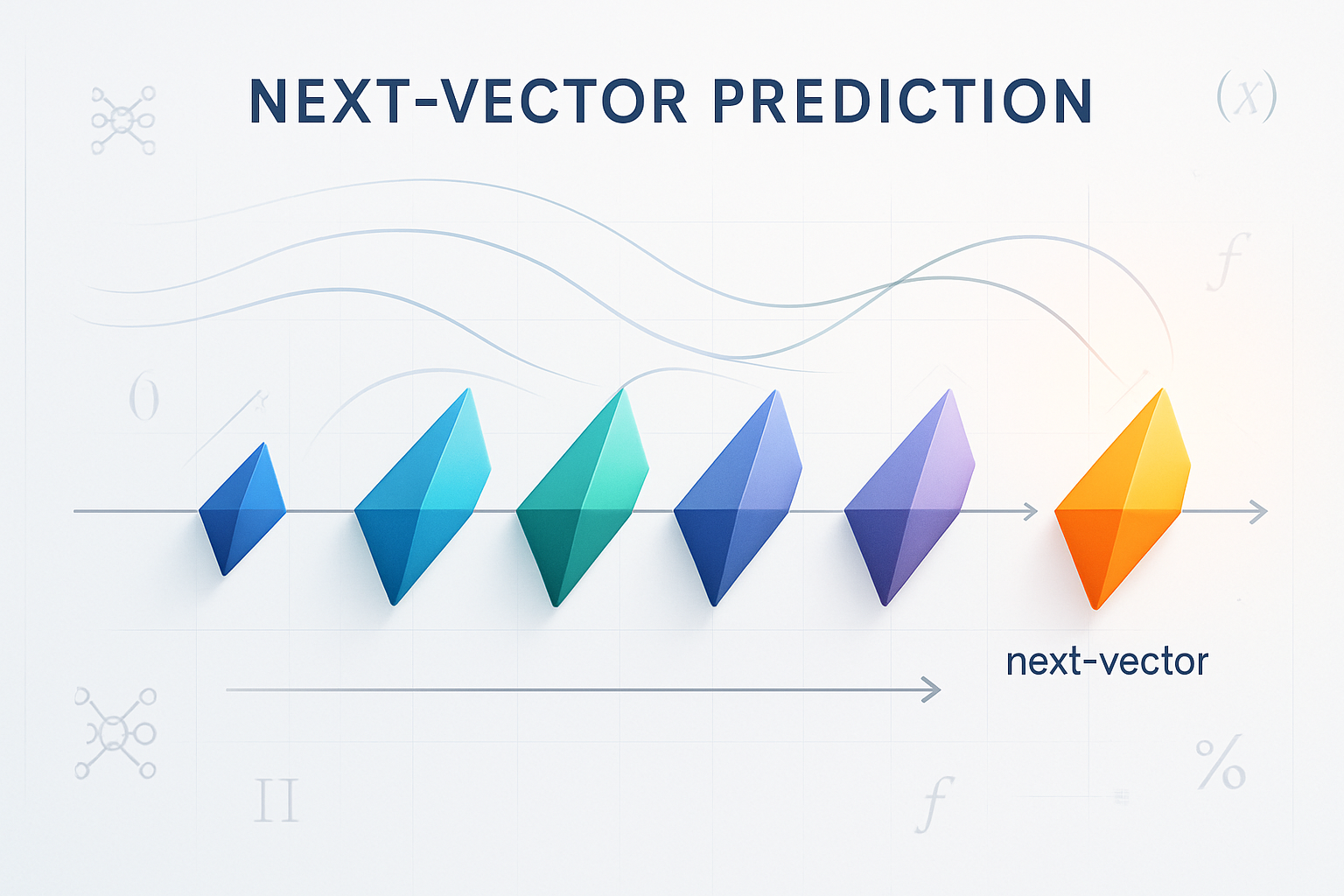


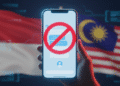



I want work
What type of work?